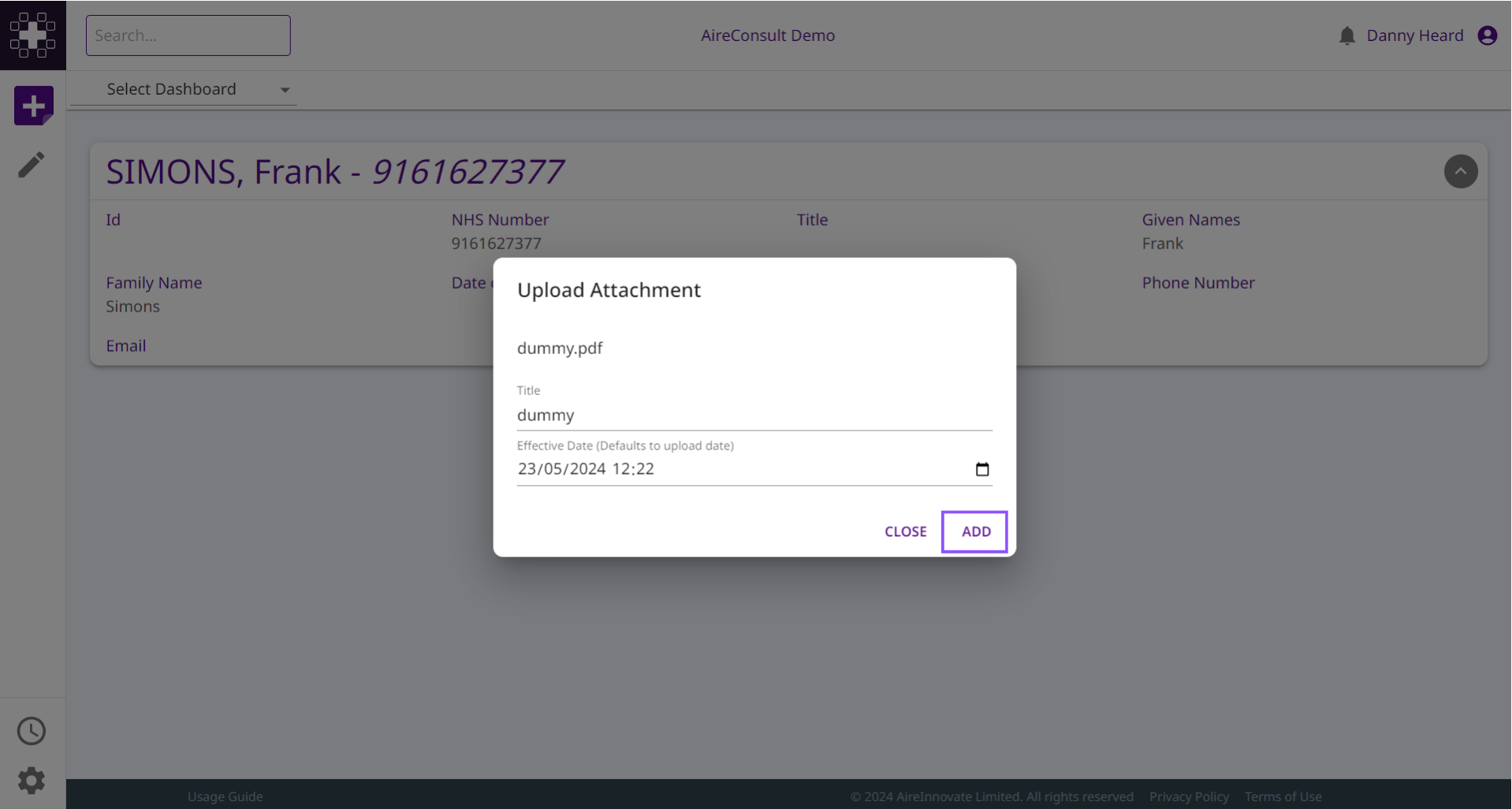Appearance
Subject Record
All data associated with a subject is captured via the subject record
Subject record data is surfaced by creating widgets that are displayed on the subject page. See the guide for more information on how to create widgets.
TIP
The ability to add a record to subject will depend on the permissions you have been granted.
Adding a Form
To add a form to a subject first navigate to the subject. You can do this by searching for the subject or by clicking on the subject in the list of subjects.
Once you are on the subject page, click the add record button on the navigation bar on the left-hand side of the page.
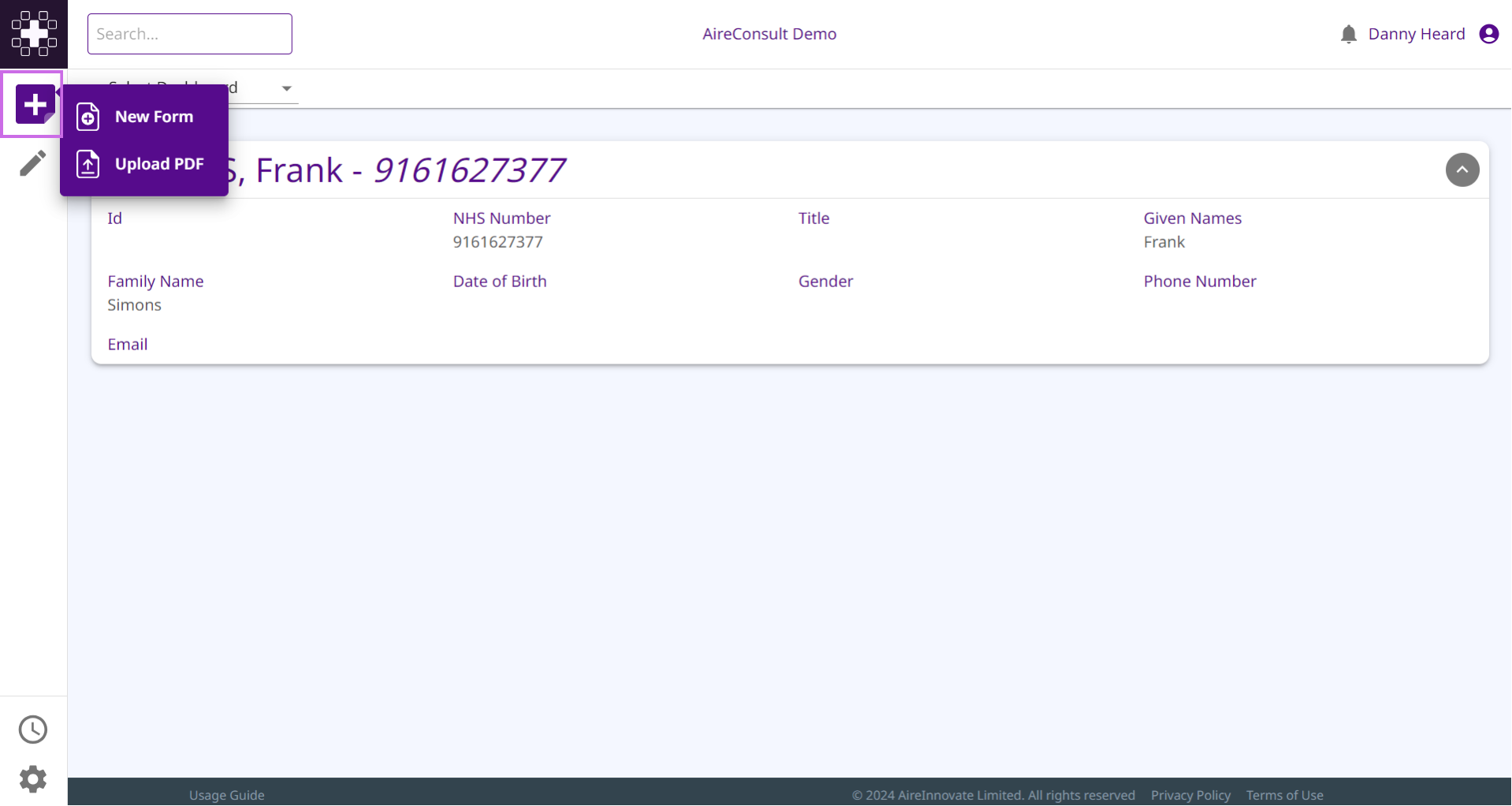
Click on New Form. You will then be presented with the list of forms that have been created within your tenant. You can search for the form by using the filter textbox.
Once you have selected the correct form, click the Add button.
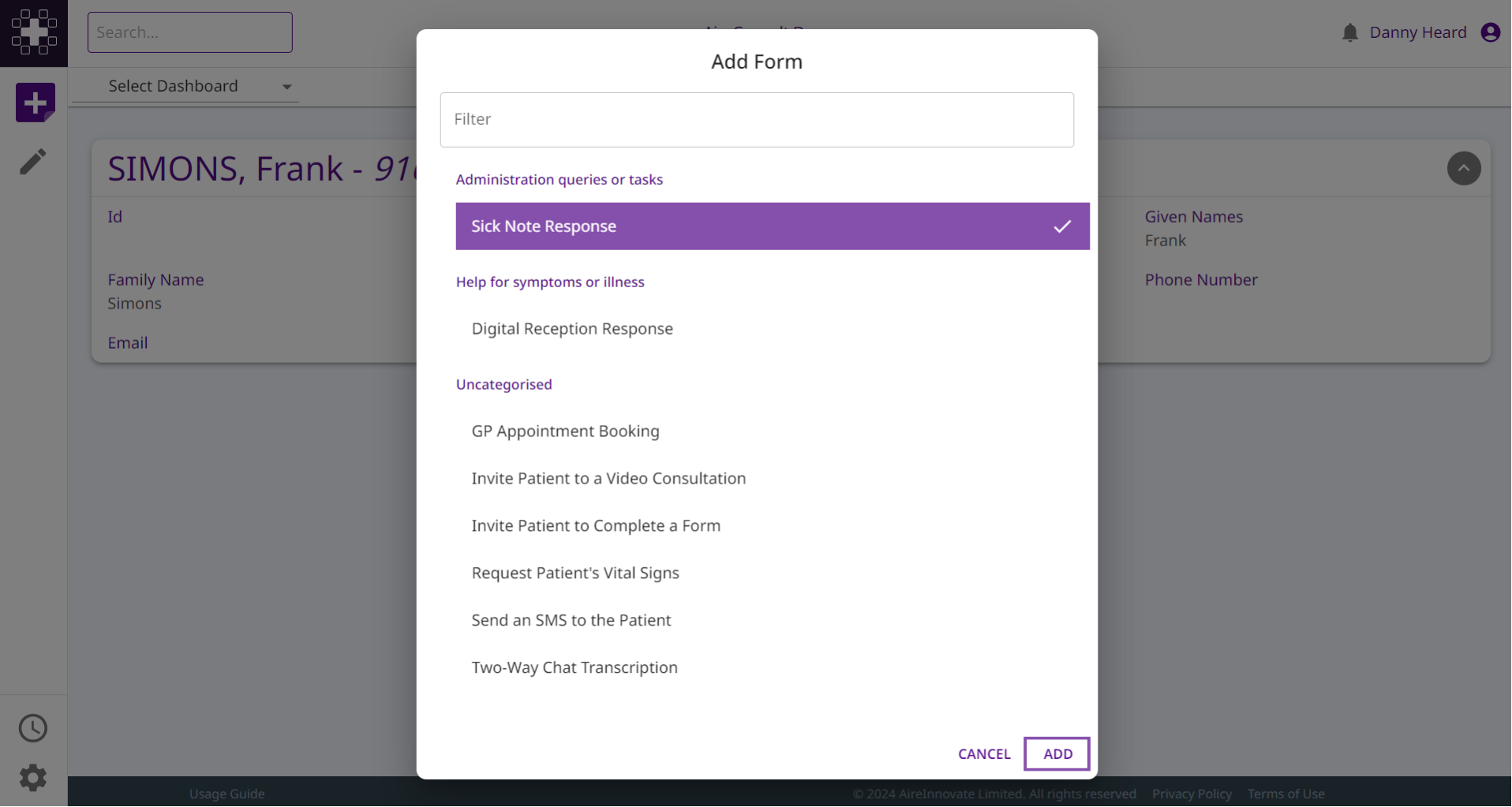
Uploading a File
INFO
Currently only PDF files are supported.
To upload a file to a subject first navigate to the subject. You can do this by searching for the subject or by clicking on the subject in the list of subjects.
Once you are on the subject page, click the add record button on the navigation bar on the left-hand side of the page.
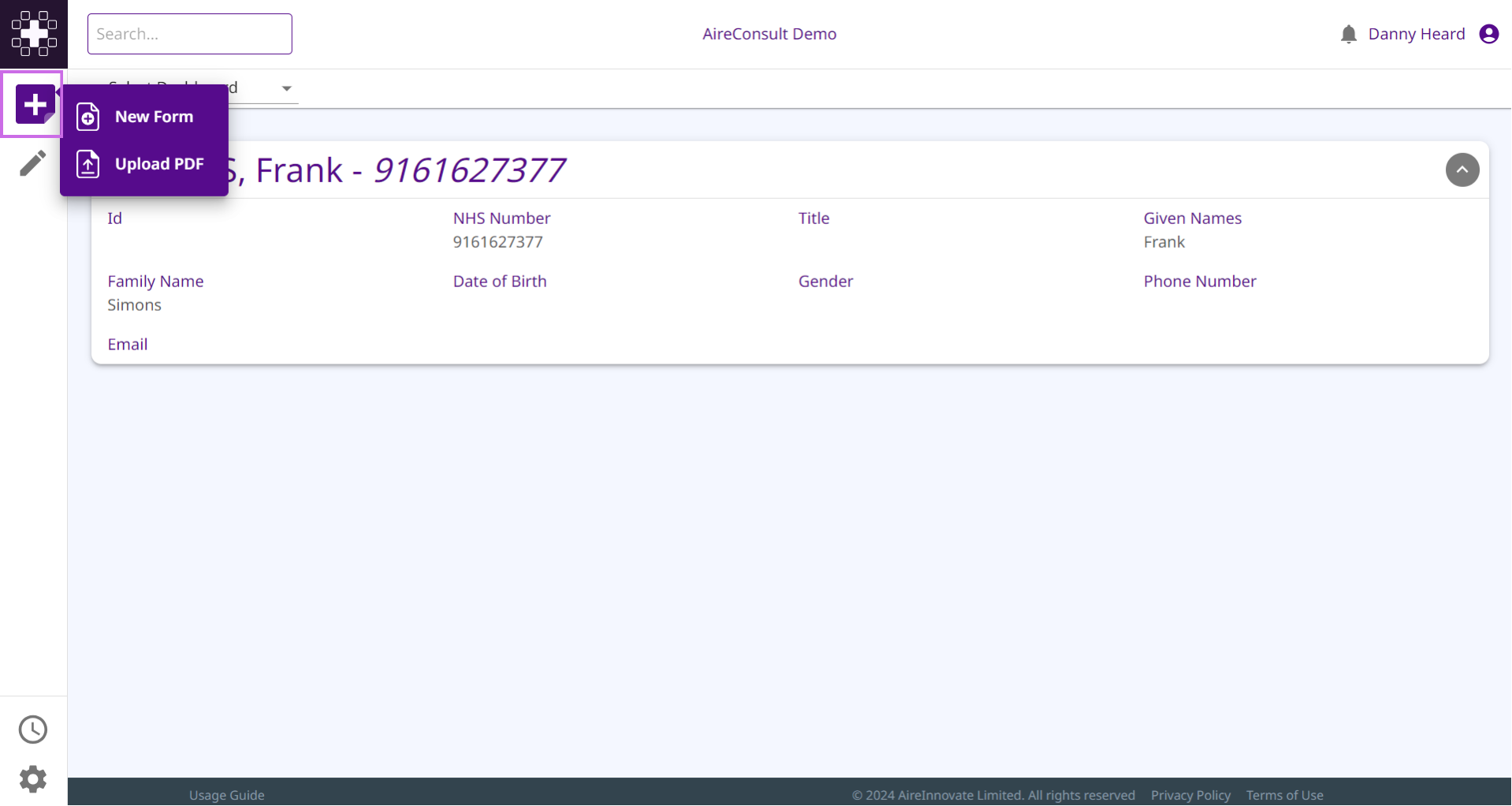
Click on Upload PDF. You will then be presented with a file upload dialog. You can click and navigate to the file on your computer you wish to upload, or drag and drop the file directly onto the dialog.
Once you have selected the file, enter the title of the file (the default will be the name of the file you uploaded) and select the Effective Date (the default will be the current time) and click the Add button.